Presentations
Here is a list of all your presentations submitted to various conferences along with their statuses.
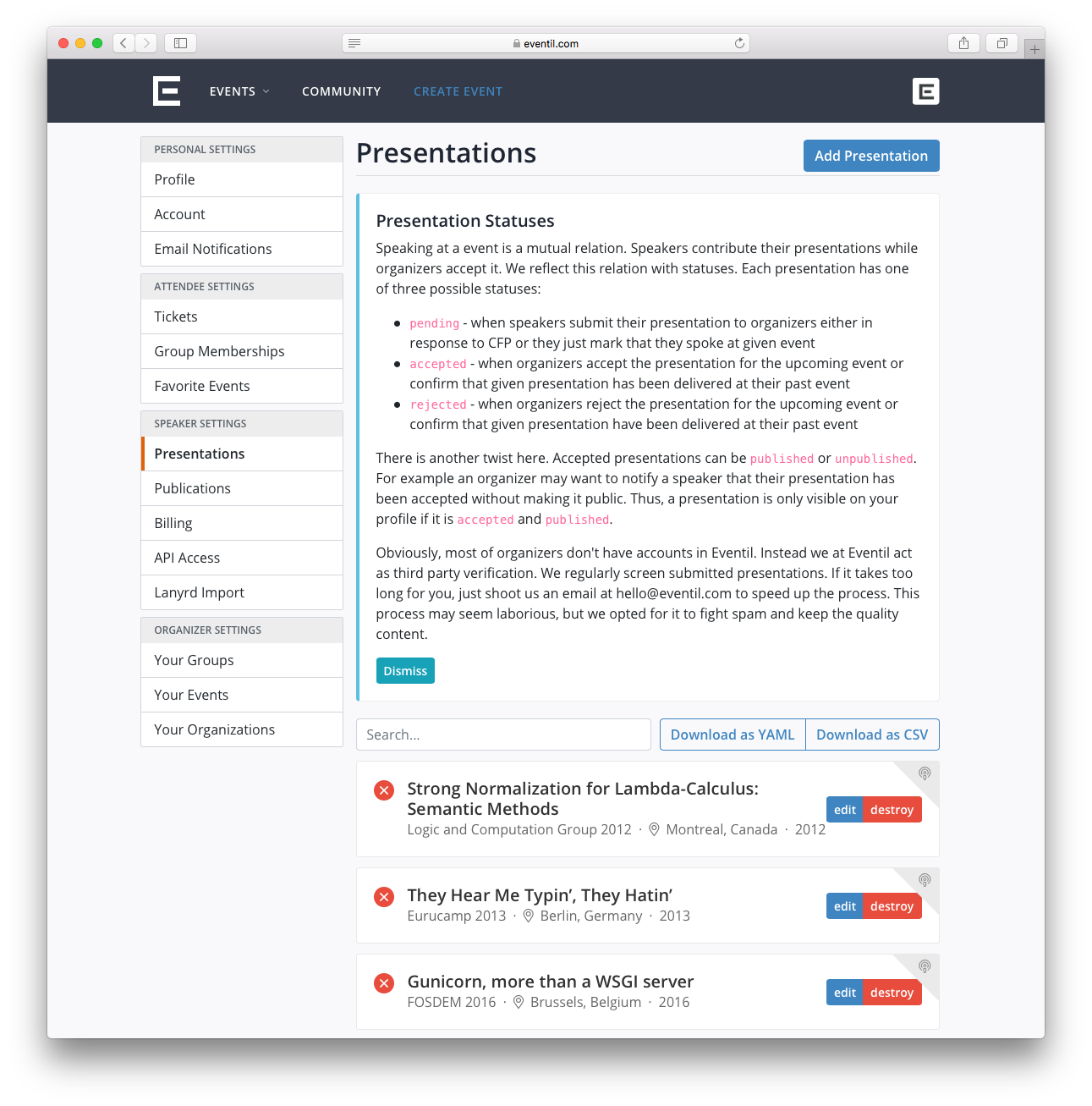
What does each colour along presentations mean?
- Green - your presentation has been accepted.
- Yellow - your presentation is pending. It is waiting for an action. It may be accepted or rejected.
- Red - your presentation has been rejected.
How to add a new presentation?
Click “Add Presentation”. Start entering necessary information.
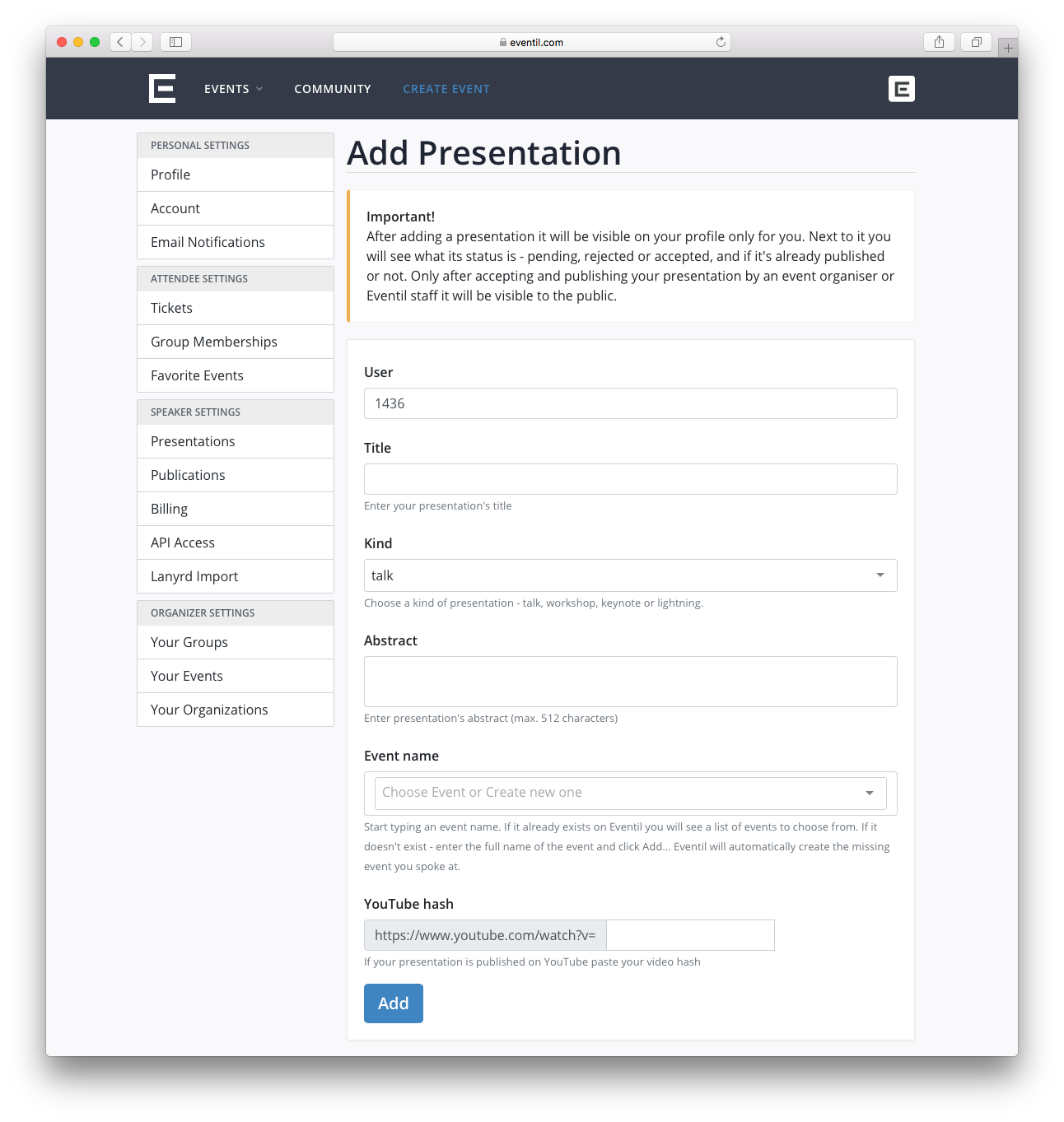
Step 1: Event Name
In “Event Name” you can look for the event you spoke at. Auto-complete option will help you to find a suitable event. But if it’s not on the list, you can type the name on your own.
Step 2: Kind
You can choose what kind of presentation it is. You have 4 options here: talk, workshop, keynote and lightning.
Step 3: Title and Abstract
Enter the presentation’s name and provide a short abstract.
Step 4: Video
If your presentation is available on YouTube, you can paste a video id here as well.
Step 5: Create
Click “Create” and it’s ready.